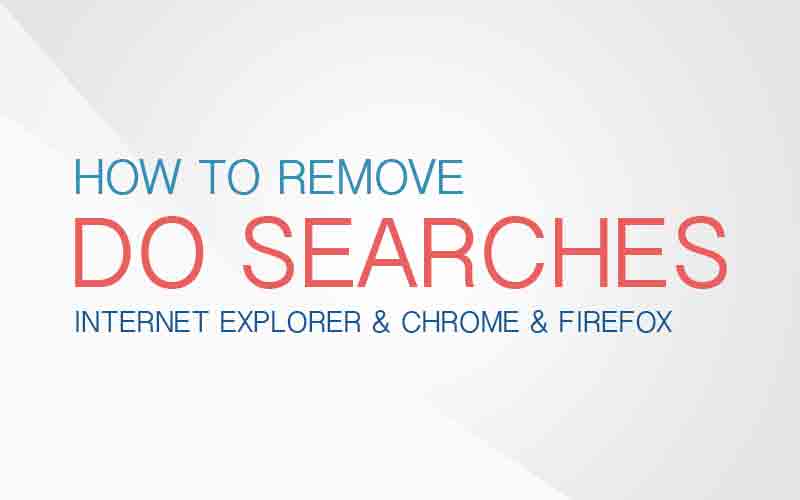dosearches is a virus & malware and also called as a browser hijacker. Which mean, It will hijack your homepage and default search engine on your web browser (Internet Explorer, Chrome, Firefox, and etc). I know some people already tried to change their default homepage and couldn’t change it, because your web browser is infected by the dosearches virus. Here we want to share how to uninstall the dosearches virus on your Windows computer. Please follow the steps bellow, if you really want to get rid off the dosearches virus. 🙂
Step 01. Remove www.dosearches.com in the target filed.
01. Right Click on the Internet Explorer icon > Properties
02. Go to Shortcut tab
03. In the Targetfield, Delete http://www.dosearches.com………….
04. If you are using Chrome or Firefox? Right Click on the Chrome icon or Firefox icon and then go to Properties > Shortcut tab > Try to delete http://www.dosearches.com……………..
Step 02. Uninstall dosearches from the Control Panel
Step 01. Go to Control Panel -> Programs and Features.
Step 02. Find every softwares that is published by dosearches, vplay, dosearches browser protect,ways control.
Step 03. Resetting Internet Browsers
– Internet Explorer
Step 01. Now launch Internet Explorer Web Browser and go to Internet Option.
Step 02. Go to Advanced Tab and Click the Reset button under Internet Explorer Settings category.
Step 03. Check in the box to Delete Personal Settings and Click Reset.
– Google Chrome
01. Run Chrome web browser and go to settings.
02. Scroll down on the settings page and click Show advanced settings… to see more options.
03. Click Reset Settings.
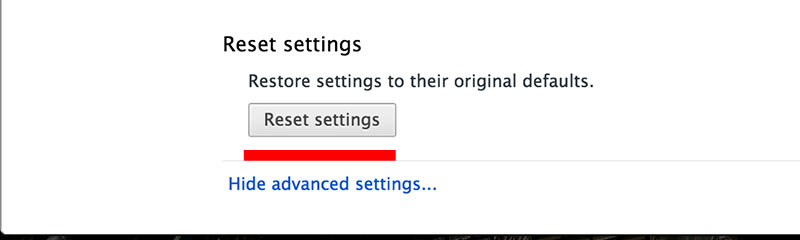
– Mozilla Firefox
01. Run Firefox web Browser and Type about:support in the URL.
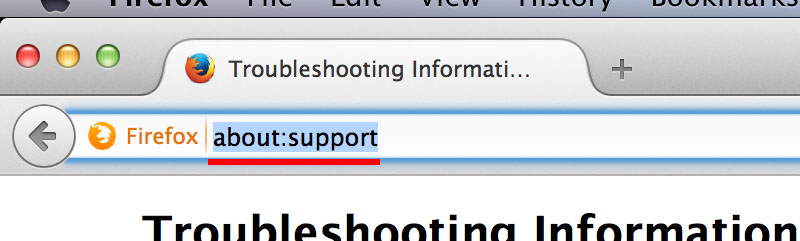
02. Click Reset firefox button.
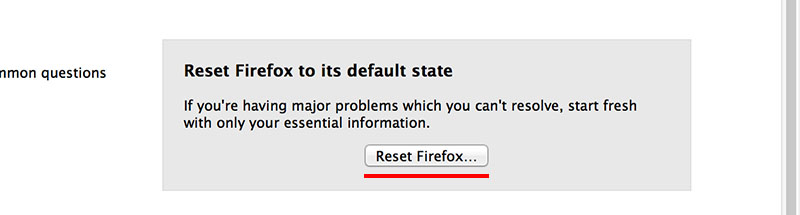
Step 04. Scan your computer using Malwarebytes freeware Anti-Virus
01. Visit this website. (http://www.malwarebytes.org)
02. Download Free Version Malwarebtes Anti-Virus.
03. Scan your computer through Malwarebytes and Click Quarantine All button when scanning is done.
04. Reboot your computer.
Hope you solved this dosearches Search Engine Issues on Windows 7 & 8 through this method! Have a Wonderful Day! 🙂