Forgot your password to login on Macbook? Don’t worry! We will help you to find your password to access!
Did you forget your admin password to login on your Macbook Pro or Air? Can’t find the password? Don’t be frustrated! It happens all the time and here is a solution to solve your concern. We are sharing an instruction by picture to help for your understanding. Please follow the instruction below step by step.
How to reset the admin password on Mac OS X (Yosemite & Mavericks)
01. You have to boot to recovery mode to reset your admin password. To boot to recovery mode on Mac OS X, Restart your macbook and hold down the COMMAND and R key together at once until the Recovery Mode Windows appears.
02. Once you get into the recovery mode, Go to Utilities > Click on Terminal
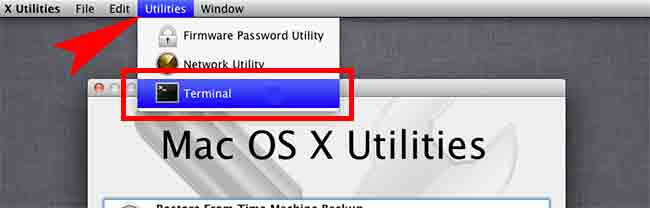
Step 03. Type “resetpassword” into the command prompt windows.
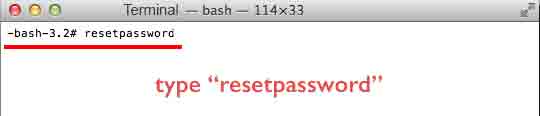
Step 04. Select your hard drive and admin account > Enter a new password and click Save
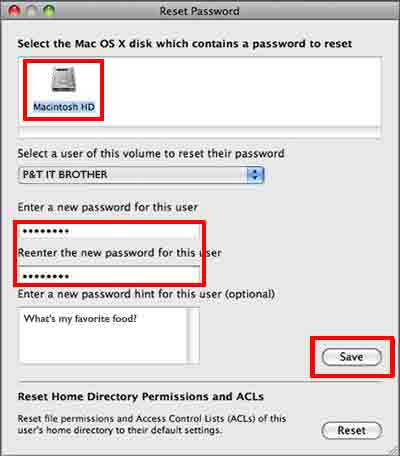
05. Now, Restart your macbook and try to login through your admin account.







I went through this process but in the reset password window, it did not show a user name or the Macintosh HD icon? What should I do
Try this one: https://www.pntbrother.com/macbook-os-x-forgot-password-how-to-reset-password-keychain/
Thanks.