Today we are going to share how to reset Samsung Galaxy S7 and S7 Edge to its factory settings. It’s better to perform hard reset, if your phone is too slow or if your phone freezes too often or if you are keep getting an error message while in use. Please back up your important files on your phone before performing hard reset, because hard resetting will erase all of your data. Before starting to perform factory reset, we would like to recommend you to perform Wipe Cache Partition, which might solve the issues without deleting any data.
It’s good to perform factory reset or wipe cache partition when your phone is in following situations:
- My phone is running too slow
- My phone is frozen or not responding
- Screen won’t turn on (Black screen)
- Won’t turn on after update
Wipe Cache Partition
01. Make sure your device is turned off.
02. Press and Hold Home + Volume Up + Power keys together until it boots up into recovery mode.
03. Highlight Wipe Cache Partition option using the volume key and select it using the power key.
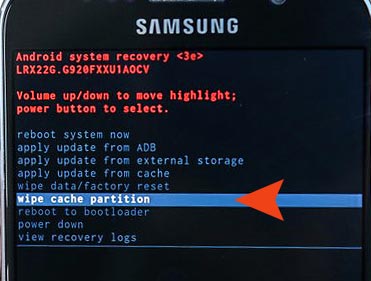
04. After the process is done, select reboot system now to restart your phone.
Hard Reset
Step 01. Turn off your Galaxy S7 or S7 Edge completely.
Step 02. Press and Hold Home + Volume Up + Power buttons at the same time until you see the recovery mode.
Step 03. Navigate to wipe data/factory reset using the volume button and press the power button to confirm it.
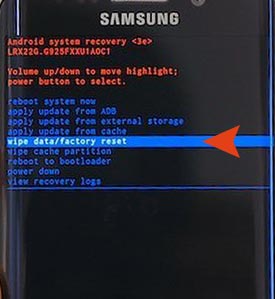
Step 04. Now select Yes – delete all user data and then select reboot system now.
Step 05. You are done! Hope it helps!






