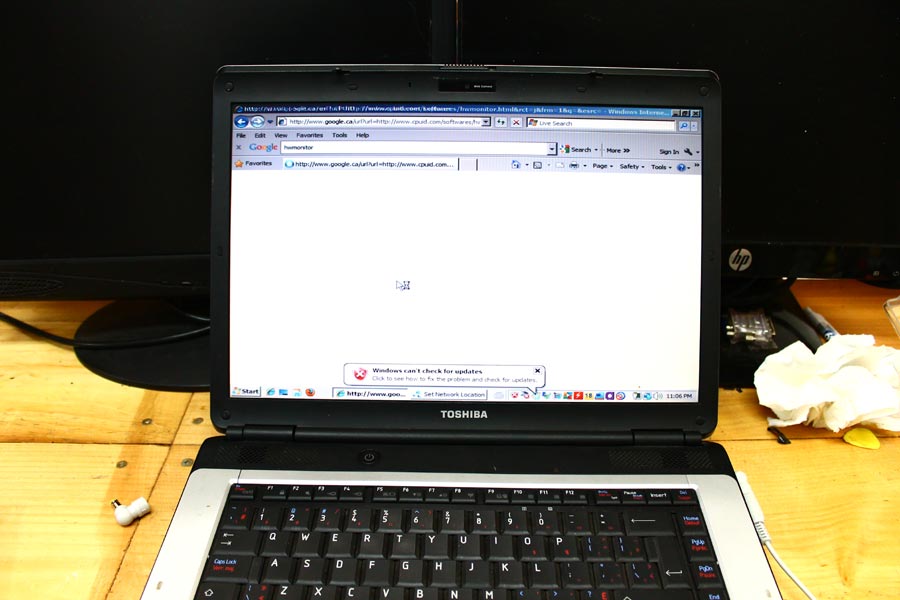Toshiba Satellite L300D laptop overheating and black screen problem repairs – Feb 16, 2017
Hello !!! Welcome to P&T blog! We did repair Toshiba Satellite L300D laptop today. When we turn it on, it did power up, but the screen remained black. As soon as we checked the specification of this laptop, we noticed that this laptop has AMD processor with AMD video chip inside. In our experience, older laptops with AMD video chips have this issue. It’s caused by broken solder joint between the video chip and the motherboard. For this kind of problem, we need to perform reflow. For professional reflow, you will need a professional tool, but the cost is really expensive. (at least thousands dollars) It is not recommended, but some people use oven, hair dryer, and heat gun. We are going to use a heat gun for this repair. In order to do a reflow, we need to get the motherboard out. Disassembly required. Let’s get started.



This is Toshiba Satellite L300D laptop with black screen problem. Typically, older Toshiba laptop models with AMD processor have this solder joint failing problem. (It is not happening in modern laptop, because modern processors produce less heat)
Disassemble Toshiba Satellite L300D



Remove the battery, hard drive, and DVD drive. Get all the Phillip screws out from the bottom, then it is now time to remove the keyboard.
Keyboard removal



Remove the plastic bezel that hides the Phillip screws on the upper keyboard. Remove the two screws that holds the keyboard, then remove the keyboard cable from the motherboard. You are now able to get the keyboard out of the laptop.
Separate the upper frame from the bottom frame



First thing you need to is, remove all the Phillip screws, and disconnect all the cables that you see. After that, you can use a guitar pick to separate the upper frame from the bottom frame. Do not apply too much force, you will break something. Do it gently.
Motherboard removal





Now, there is the motherboard of Toshiba Satellite L300D laptop! No time to waste! Remove the two Phillip screws from the board, and remove all the cables and cards from the main board, then pull the board out of the bottom frame.
Toshiba Satellite L300D motherboard

Fan and heatsink removal


Remove the four Phillip screws from the heatsink, then remove the two Phillip screws from the cooling fan to remove. It is easy.
AMD processor and graphic chip


There is the AMD main processor (CPU) and the video chip. It looks like the thermal grease on the AMD CPU has been dried out. We need to apply new thermal compound too.
Reflow south bridge chip and video chip





Before we begin, we put aluminum foil on the motherboard components that may be damaged by heat. We used a heat gun for this job. Apply heat directly on the chip and apply heat on the other side too.
Putting new thermal compound


Before applying new thermal compound, clean the existing thermal compound. The old one might be hardened. It is now time to assemble it again. Let’s do it!
Overheating and black screen issue fixed
Awesome! Now, it is working! The overheating problem is gone too! 😀 😀 😀