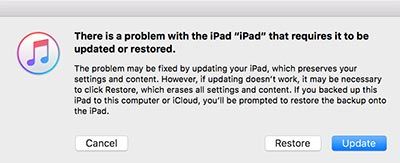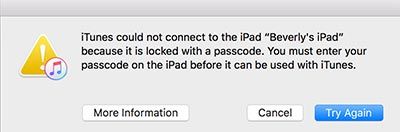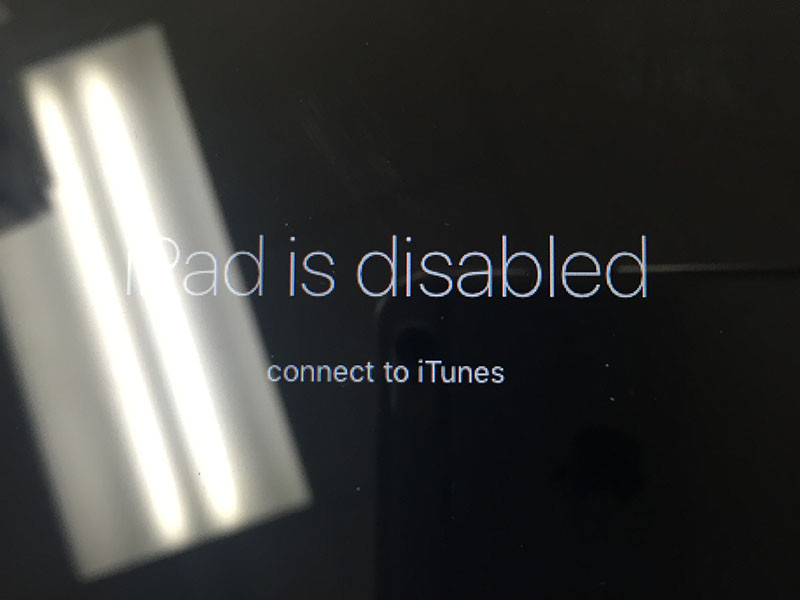Did you get this message “iPad is disabled – Connect to iTunes” on your iPad? Can’t unlock this screen? Don’t worry! We are going to help you to unlock your disabled iPad! In order to unlock your disabled device, your iPad needs to be reset. We will show you how. Let’s get it started.
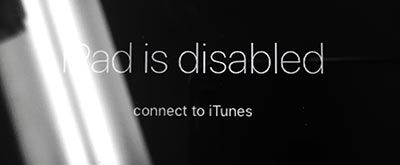
Method 01. Restoring to Factory Settings
Step 01. We are going to put your iPad into Recovery Mode. Please turn off your iPad completely. Press and hold the power button for few seconds to turn off iPad completely.
Step 02. Now Press and Hold Home Button on your iPad and connect your iPad to your computer using the cable (Keep holding the Home Button while connecting your iPad to PC).
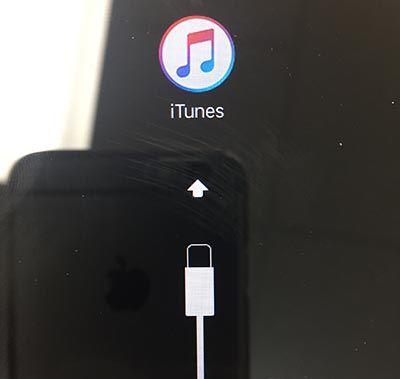
Step 03. You will get this message on your computer screen. Click on Restore. It will reset your iPad to its factory settings. (Note: It will delete all your data (pictures, songs, and etc), so if you have important data on your iPad, please try to backup.)
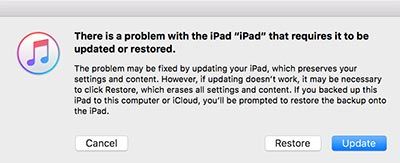
Method 02. Updating to the Latest iOS
Step 04. You can also try to update it, but if the updating fails, you will get the message below. Then it’s better to restore your iPad.