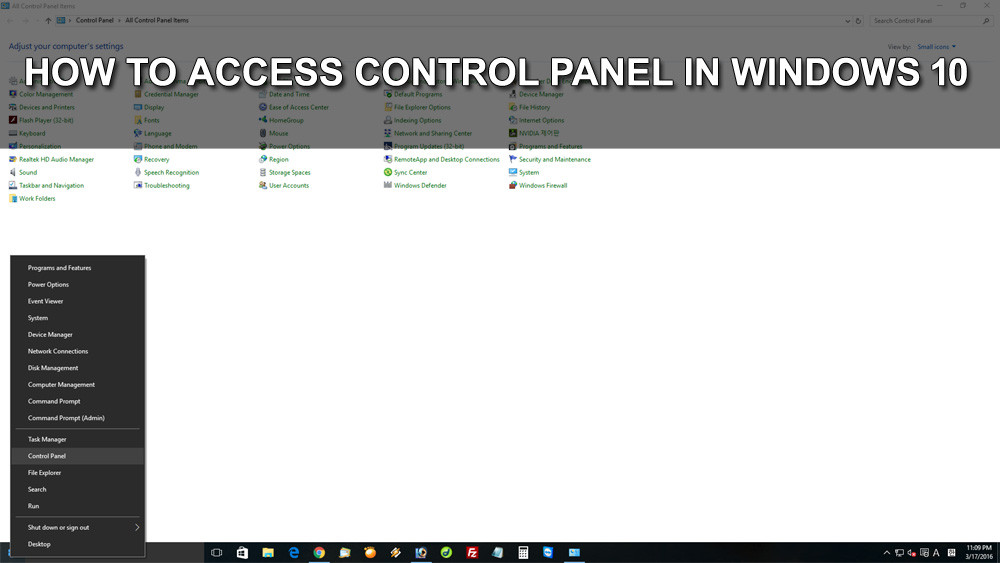Where did the Control Panel go in Windows 10 ? I can’t find it!
How do I add Control Panel to Start Menu & Taskbar ?
Hello people, it’s P&T IT BROTHER. It’s been a while since Microsoft released the latest Windows 10. We have been updated many blog posts about Windows 10 in last 6 months, and today, we are going to share very good tip. The main reason that we are writing this is because we just realized that so many people think there is no “Control Panel” in Windows 10. Microsoft made you to use “Settings” instead of “Control Panel” It is very easy tip for many of you who are familiar with computers, but for the people who do not know about computers or Windows, we are writing this. 😀
How do I go to Control Panel in Windows 10
Method 1 – In the Windows 10 search bar on the taskbar, simply type “control panel” In the search result area, it will show you the “Control Panel” icon.
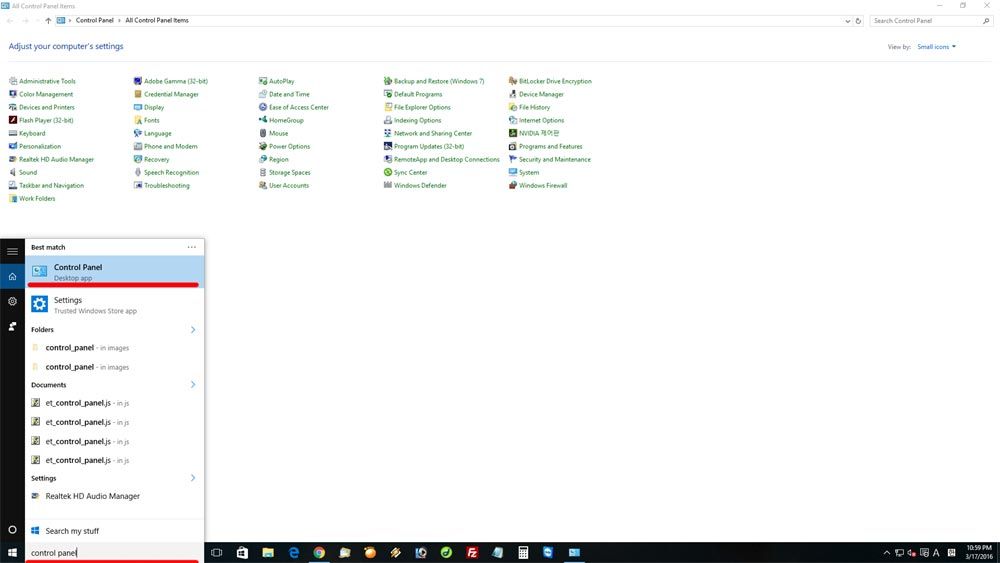
Method 2 – Place your mouse cursor on Windows 10 start button, and do a right click, then click “Control Panel”
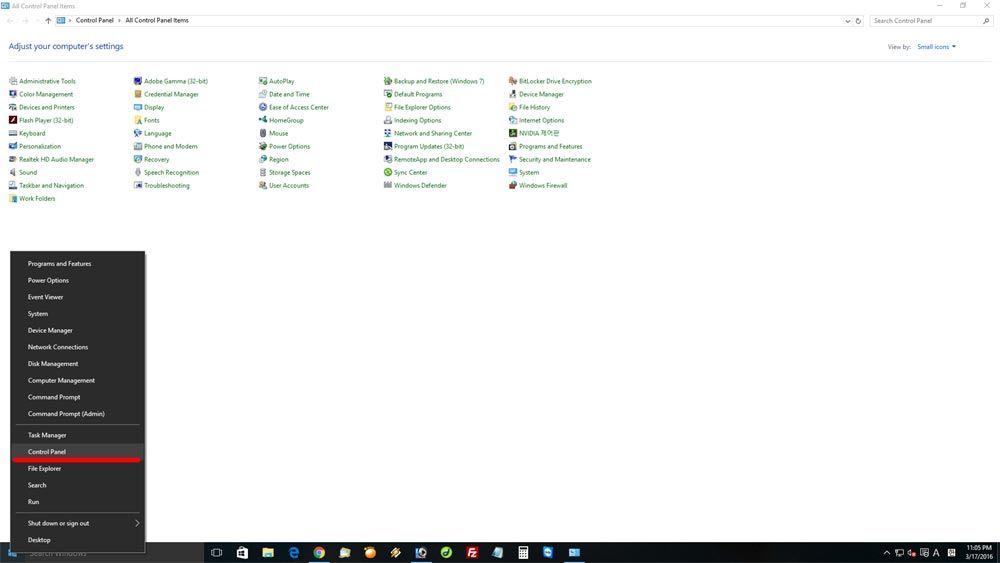
How do i add Control Panel to Windows 10 start menu or Windows 10 taskbar
We know that by now, some of you want to add “Control Panel” shortcut in Windows 10 start menu. We will let you know how! 😀
In the Windows 10 search bar, type “control panel“, and this will show you the “Control Panel” icon. Right click the icon, and click “Pin to Start” or “Pin to taskbar” for easy access in the future. Now, in Windows 10 start and taskbar, you will see the “Control Panel” shortcut.

Easy! That’s it. Now, you know how to access Windows 10 Control Panel plus how to add it to Windows 10 start menu! 😀
Thank you and have a great day!