Does your printer status show offline on your Macbook Pro?
If your printer is not working properly on your macbook? or if your printer status is offline? Don’t worry anymore! Probably most of people has printer offline issues while using a printer. It might be occurred due to a printer connection problem and data corruption. Today, We are going to share how to solve the printer offline issue on your Macbook Pro. Please follow the instruction by pictures. Hope this is helpful for you to solve the problem.
First Method – Resetting & Reconnecting your printer
Step 01. Disconnect the printer cable from your Macbook and Turn off your printer for more than 10 seconds.
Step 02. Reboot your Macbook Pro
Step 03. Turn on your Printer and reconnect the printer to your Macbook Pro.
Step 04. Check if your printer status stills hows offline. (If this method is not working? Try the Second Method bellow)
Second Method – Resetting your printer on the System Preferences
Step 01. Click on the Apple Icon on the top menu > System Preferences
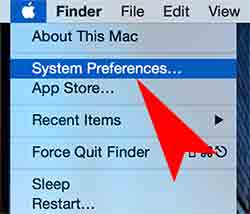
Step 02. Click on the Printers & Scanners
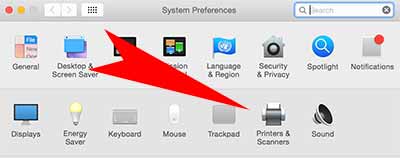
Step 03. Get the option by clicking the Trackpad with two fingers > Click on the Reset printer system
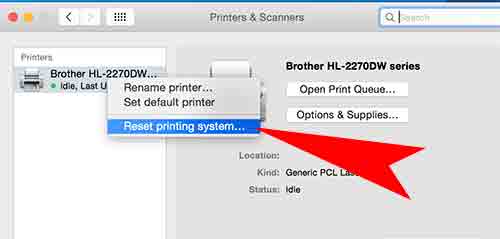







Reseting the printing system deleted my configured printer entries. Gone.
Good job!
Mine too, I am over this printer and I have had it 3 days…..nothing should be this much trouble.
When I went to System Reference and Re-Booted my Printer then, I was not able to find my old data.