Your Macbook Pro Sound not working properly? Can’t hear anything without earphone? I think there is a lot people struggling with this problem. It can be a software issue or hardware issue. If it’s a hardware issues, We recommend you to bring your Macbook Pro to the any Apple Shop near your place. Today, We are going to share how to fix this problem by yourself at your place. It’s not difficult! Let’s get t started 🙂
First Method. Check Mute is enabled
Step 01. Go to Preferences in the Apple Icon
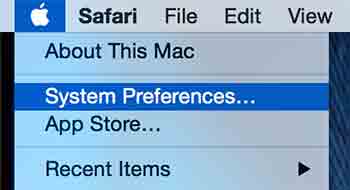
Step 02. Click on Sound

Step 03. Under Output, Select Internal Speakers and Uncheck the box “Mute”
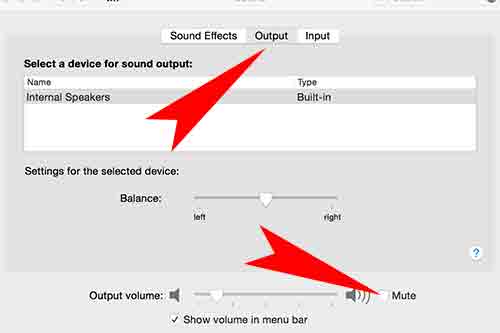
Step 04. If it’s still not working, Try to reset PRAM & SMC. Please follow the instruction below.
Second Method. Resetting PRAM & SMC
PRAM Reset
Step 01. Shut down your MacBook.
Step 02. Press and Hold Option + Command (⌘) + P + R.
Step 03. Turn on your MacBook while holding the keys (Option + Command (⌘) + P + R).
Step 04. Keep holding the keys (Option + Command (⌘) + P + R) until your MacBook restarts (You will see the grey screen appears before it restarts.)
Step 05. Release the Keys.
Step 06. If you hear the startup booting sound for the second time, that means the PRAM has been reset.
SMC Reset
Step 01. Shut down your MacBook.
Step 02. Connect the MagSafe power adapter into your MacBook. If it’s already connected, leave as is.
Step 03. Press Shift + Control + Option + Power keys at the same time.
Step 04. Release all the keys from the keyboard.
Step 05. Press the power button to start your MacBook.






